Enhancing Google Sheets for the Classroom
By sstuckey
Posted on 2017-09-20
Among the most commonly used tools in the science classroom are those that allow students to collect and manipulate data, including Microsoft Excel, Graphical Analysis, and Google Sheets. This month, we focus on one of the benefits of Google Sheets that sets it apart from similar tools: the add-ons.
If you’re new to add-ons, first look under the add-ons menu in Google Sheets and click “get add-ons.” Once there, you may search for add-ons by category (i.e., Business Tools, Education, Productivity, Social & Communication, and Utilities).
Finding data
Sometimes simply finding data related to a certain scientific content area can be challenging. With the Knoema Data Finder add-on, students can browse a large database of data sets that can be immediately imported into a brand-new Google sheet. This is a great way to get students started on manipulating data.
Representing data
Students may then need to represent their data via equations or statistical representations. g(Math) for Sheets allows students to quickly create and insert complex formulas and graphs that may not be possible with the spreadsheet calculations or formulae included in the Sheets application.
Regular users of Google Forms know that the data collected by the form interface is usually destined for a Google Sheet. Unfortunately, each time a new submission is entered into a Google Sheet that contains Form results, a new row is created, and the formula is removed. The copyDown add-on resolves this issue by automatically applying a formula template to every new row of data for every Form entry. Through copyDown, students can predetermine what data they need to collect as well as the projected calculations that they need to use when they reference submitted data.
Once your students have begun to actively collect data from across a global community, they could represent that data visually by location across the world. Because certain physical properties (e.g., volume) can be different based upon variables such as elevation, temperature, and atmospheric pressure, ask students to connect those variables to the changes in properties to extend their thinking.

The Geocode add-on (sample map, above) can help make this connection. Geocode will automatically create a Google Map with placement markers at every location of submitted data. Just make sure that your students collect the address closest to the position of the collected data. When students scroll over the data points on the map, the content included in each row of data will also appear. The map can even be filtered based on selected columns of data. When this is combined with the calculations done by the copyDown add-on, students should be able to see patterns of data trends across the globe, thus strengthening the computational thinking skills involved with making predictions and forecasting results.
Conclusion
No matter how your students use Google Sheets, add-ons improve the functionality of the tool. There are hundreds of add-ons to help meet the instructional goals of your lessons and to help students achieve and learn.
Ben Smith (ben@edtechinnovators.com) is an educational technology program specialist, and Jared Mader (jared@edtechinnovators.com) is the director of educational technology, for the Lincoln Intermediate Unit in New Oxford, Pennsylvania. They conduct teacher workshops on technology in the classroom nationwide.
Editor’s Note
This article was originally published in the September issue of The
Science Teacher journal from the National Science Teachers Association (NSTA).
Get Involved With NSTA!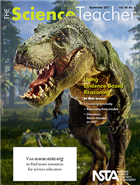
Join NSTA today and receive The Science Teacher,
the peer-reviewed journal just for high school teachers; to write for the journal, see our Author Guidelines, Call for Papers, and annotated sample manuscript; connect on the high school level science teaching list (members can sign up on the list server); or consider joining your peers at future NSTA conferences.
Disclaimer: The views expressed in this blog post are those of the author(s) and do not necessarily reflect the official position of the National Science Teaching Association (NSTA).


